- Hold the Windows key and press X to open the "secret start menu." Left-click "Command Prompt (Admin).
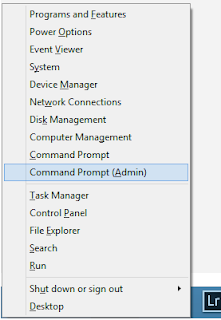
- In the new window which has opened, type net stop spooler and press enter.
- Type start . to open file explorer. Note the period - you need to type the word "start" follwed by a space and then a period. Press enter.
- This will open a file explorer window which will look similar to mine below. Double click with the left mouse button in the address bar where I have drawn a red X.
- You will see the text in the address bar change to "C:\Windows\System32." Type \Spool\Printers after the existing text to give you C:\Windows\System32\Spool\Printers press enter.
- If you see a warning regarding folder permissions, just click "Continue."
- Now you're in the printers folder and you're looking at the print jobs which are in the queue, including whichever job it is that's stuck.
- Left click once in the white space beneath the files you see listed. Press CTRL+A on your keyboard to select all items. Press the delete key. The folder should now be empty.
- Close this window by left clicking once on the red X at the top right of the folder.
- You should now see the black command prompt window still open on your desktop. If you don't, left click once on the taskbar to bring it back into focus.
- Type net start spooler and press enter. You should see a message telling you that "The Print Spooler service was started successfully."
- Close the command prompt window. You should now be able to print again.
No, You Hang Up!
11 years ago

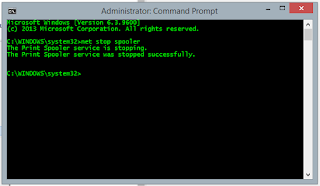




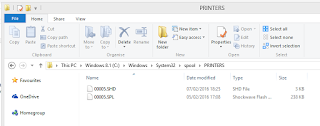
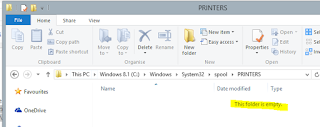


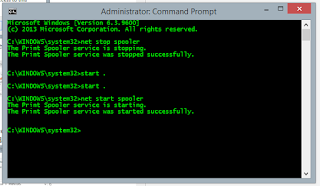
No comments:
Post a Comment